Note: The process to use Facebook as a page changed at the beginning of 2017, and most of the articles on the first page of Google are out of date. This article is up to date as of September 18th, 2017.
What Are the Requirements to Use Facebook As a Page?
- You must be a moderator, editor, or administrator to comment or like as your Facebook Business Page on another Facebook Page’s post.
- If you are an editor or admin, you can also publish as your Facebook business Page on another Business Page’s timeline, depend on that Page’s settings.
- You can comment and like as your Facebook Page directly from your Newsfeed, or by navigating to a specific Facebook Page.
- You can only use Facebook as a Business Page on other Facebook Pages and Groups, You can’t use a Business Page to post on your friend’s profiles.
How do I comment as a Page on Facebook?
Step 1
Navigate to the Facebook Page post you want to comment on or find it in the news feed.
Step 2
Click your profile picture at the bottom right-hand corner of the post above where you type your comment.
Step 3
Select the Facebook Page you want to comment as.
Step 4
Comment on the Facebook post.
How Do I Like A Page As My Page?
The process to like a Page as your business Page is nearly exactly the same as commenting.
- Navigate to the Facebook Page post you want to Like, or find it in the news feed.
- Select your profile picture at the bottom right of the post, above where you type your comment.
- Choose which one of your Facebook Business Pages you want to use to Like it.
- Like the Facebook Page post.
Notes:
- If you navigate directly to a Facebook Page to comment, you will continue to Comment or Like as your page selected on step 3 until you repeat step 3 or navigate away from the Facebook page.
- If you use Facebook as a Business Page directly from your timeline, you will also continue to Comment or Like under your page selected in step 3 until you refresh your newsfeed or click a Facebook link.
How to publish a post as a Facebook Page on another Facebook Page
Step 1
Navigate to the Facebook page you want to publish to.
Step 2
Select your Facebook profile picture in the top right-hand corner of the status update box.
Step 3
Select the Facebook page you want to post as.
Step 4
Create your post.
Step 5
Click Post.
What Changed About How to Use Facebook as a Page?
Previously, to use Facebook as a business page, you would click your profile icon in the top right hand corner and select a page to Login to. This would mean every action you take appears as that Facebook Page.
Facebook removed this functionality at the beginning of 2017 and added the functionality outlined above.
Do you have any questions about this process or anything you think we should add? Tell us in the comments!







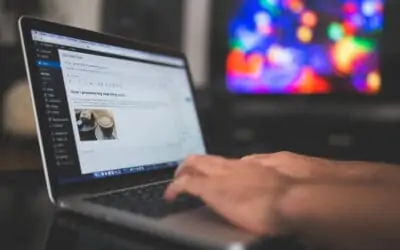
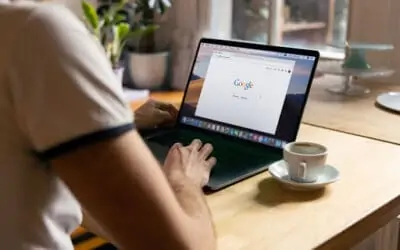
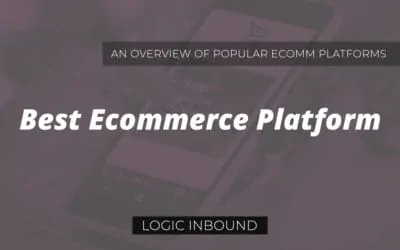
0 Comments